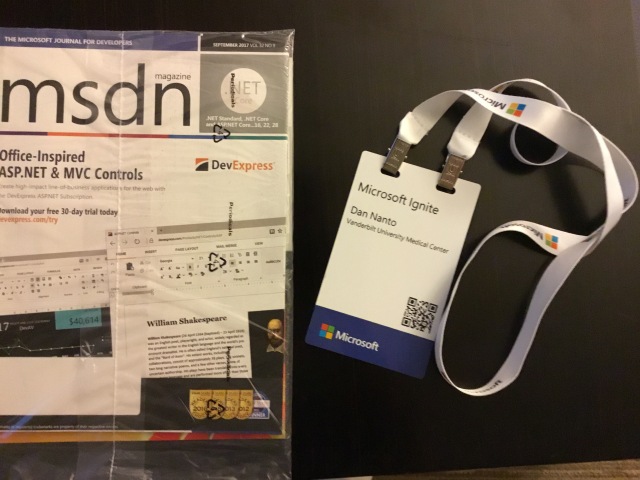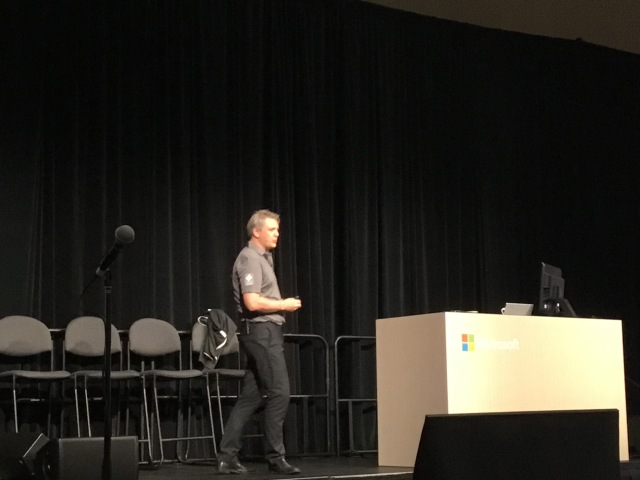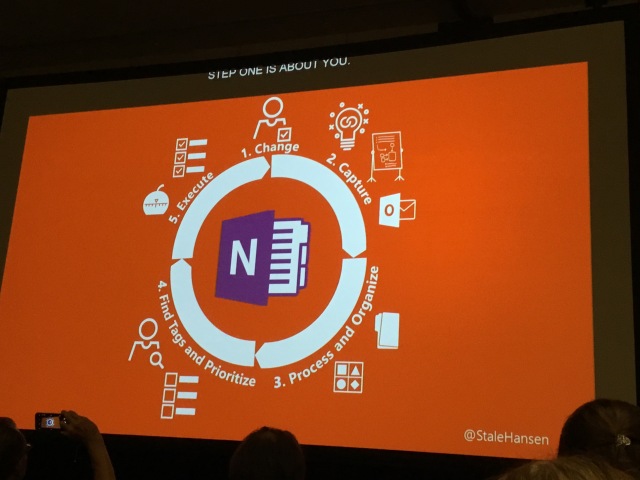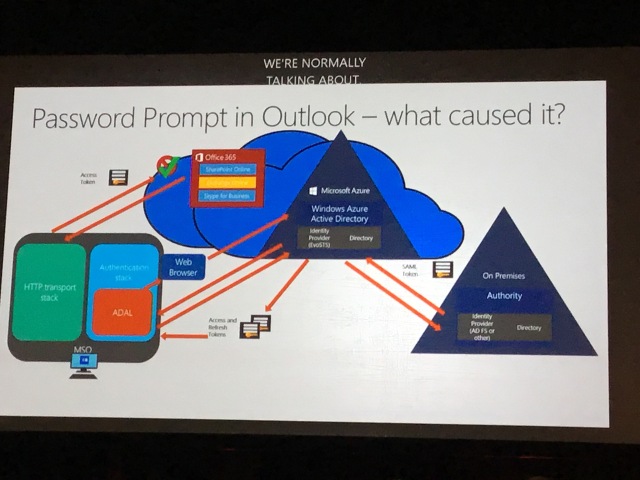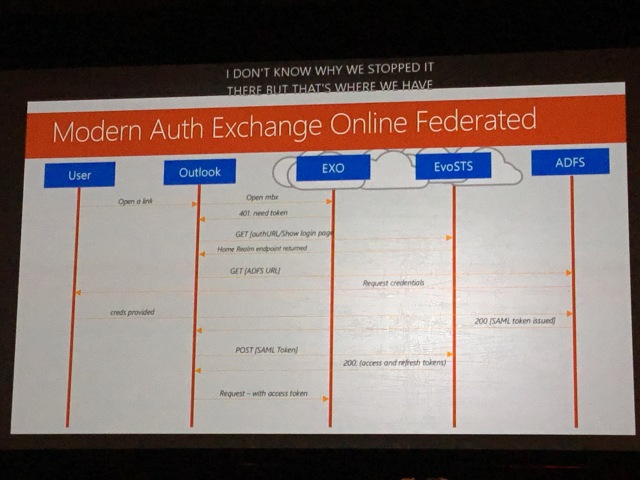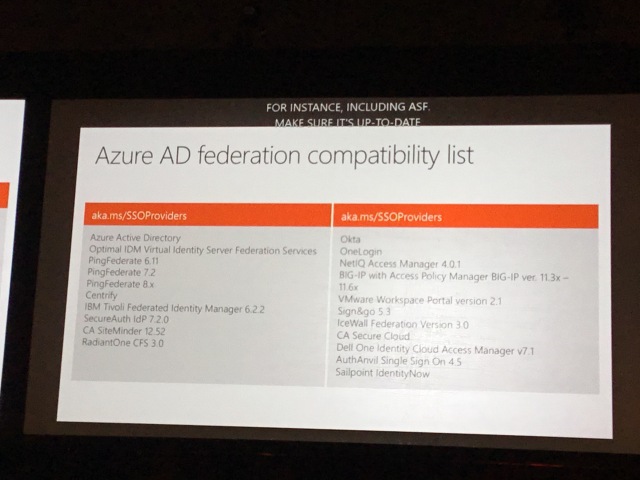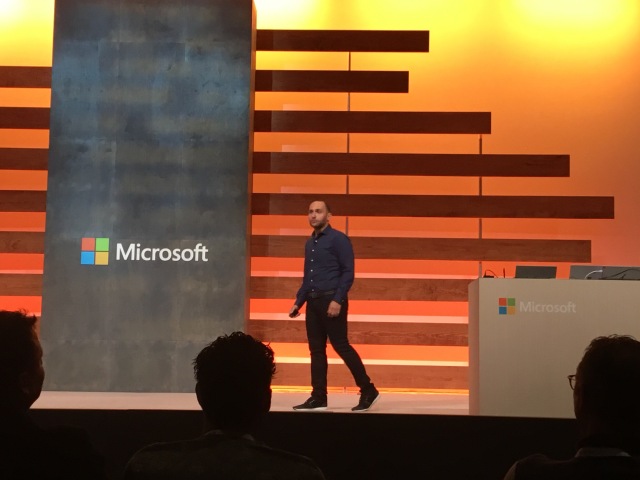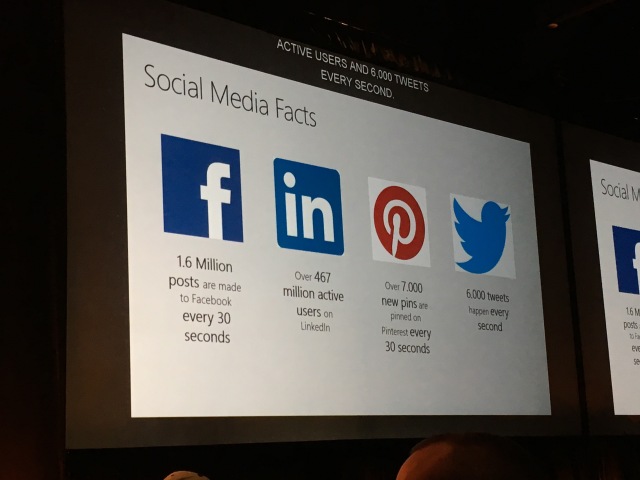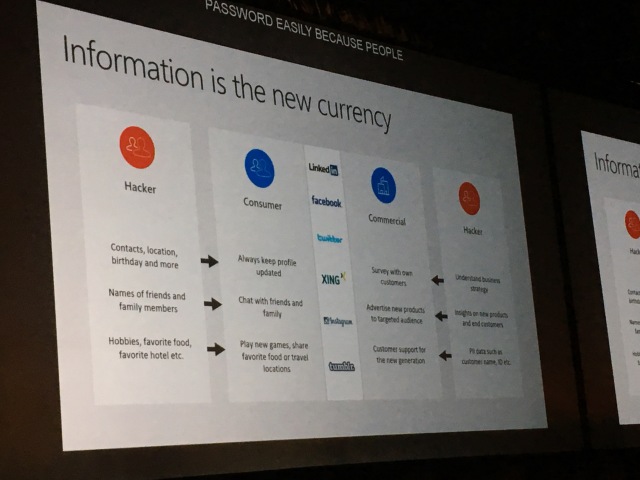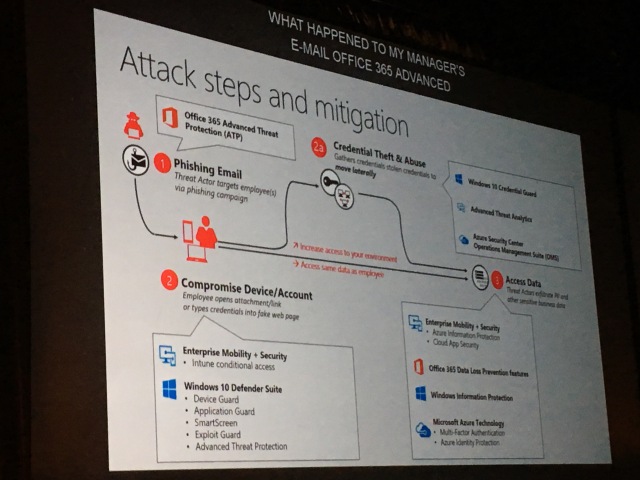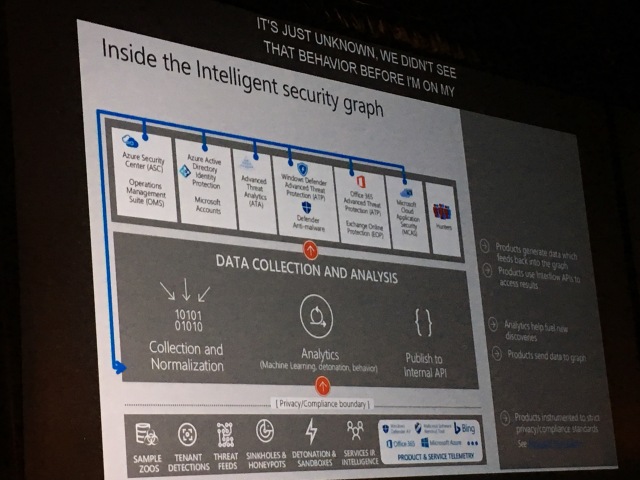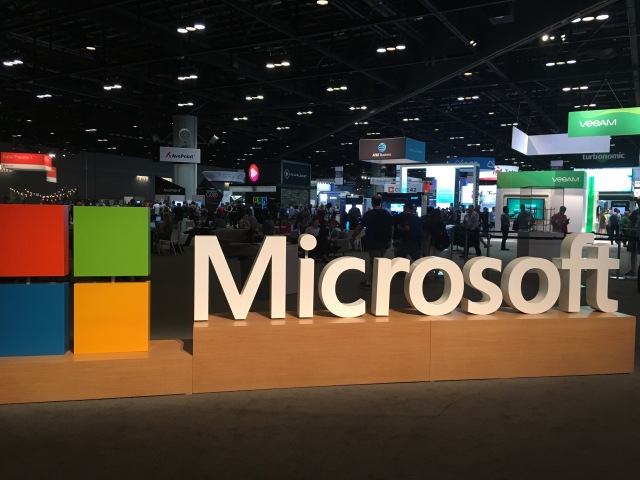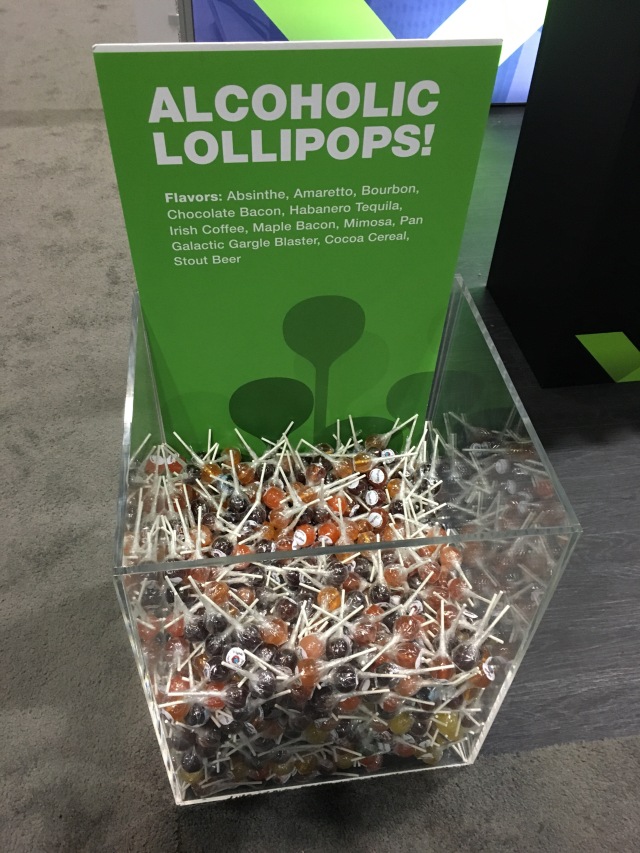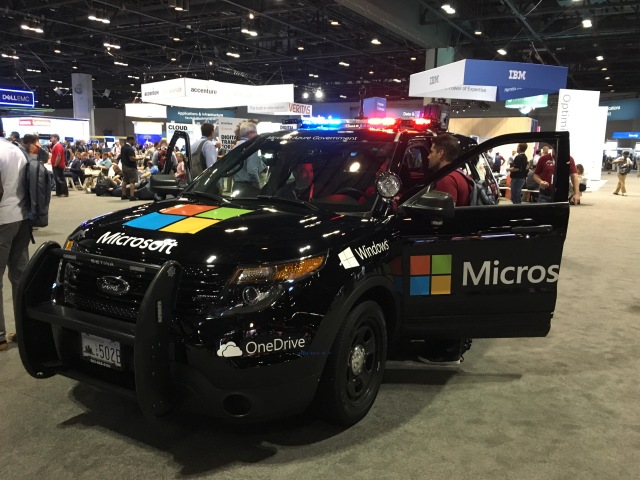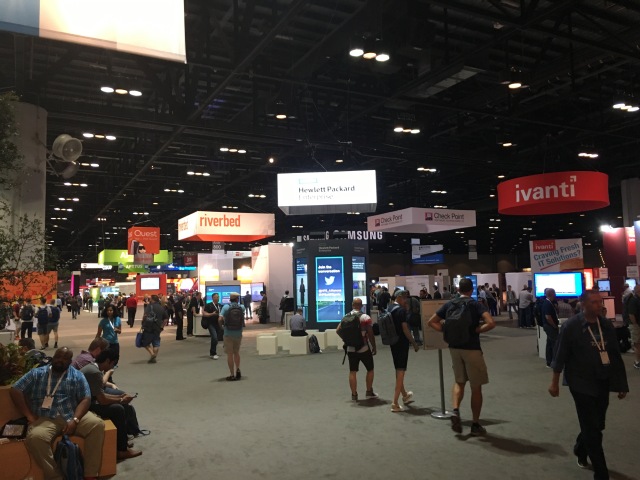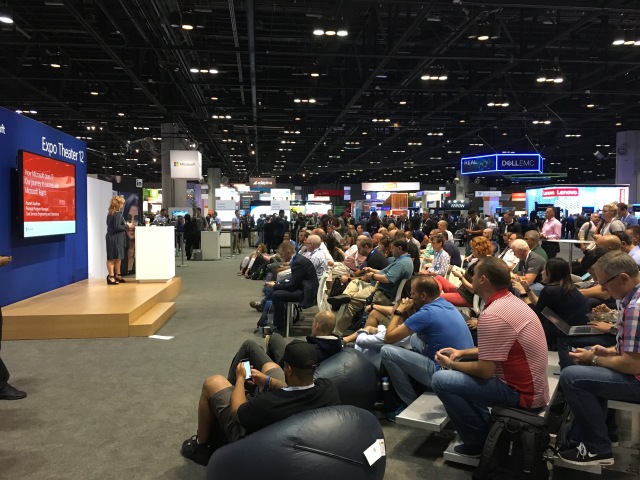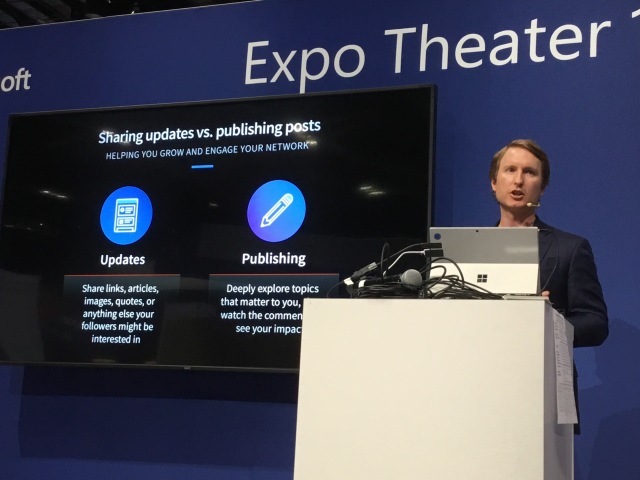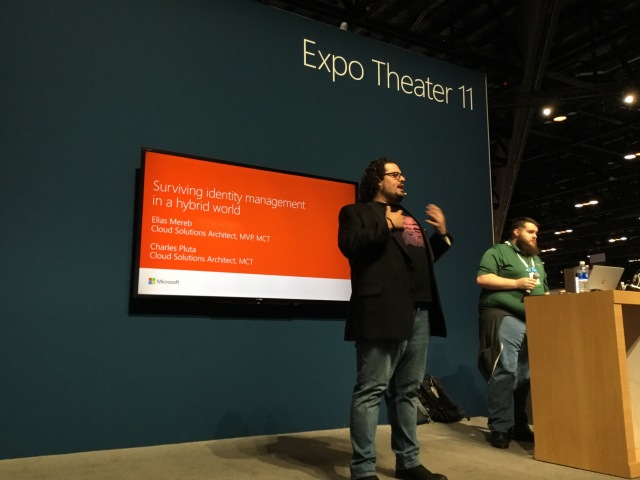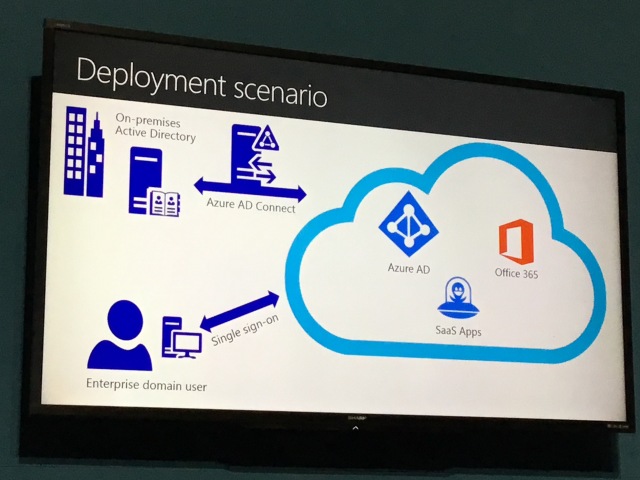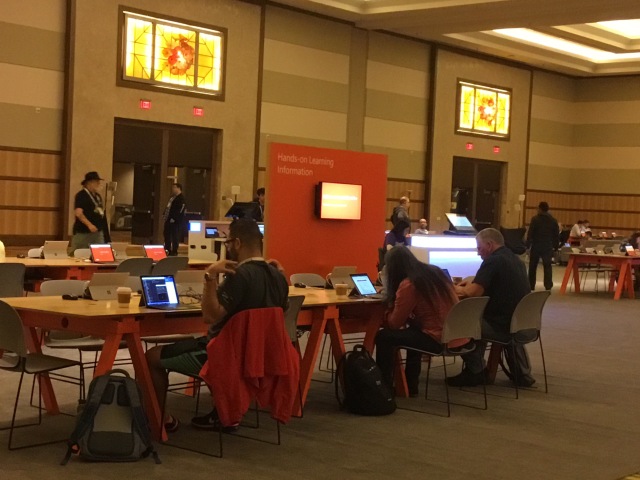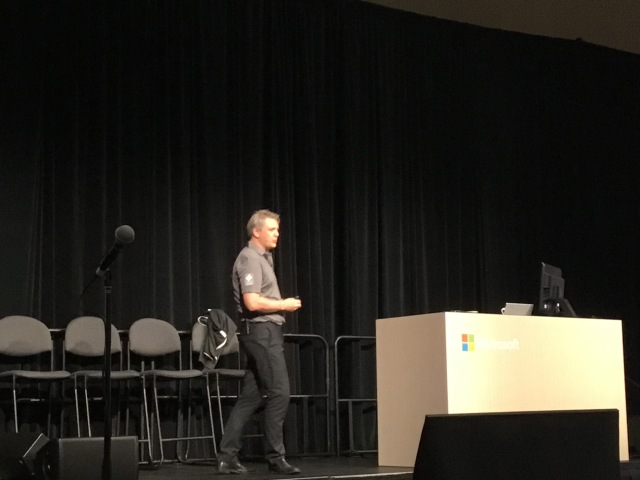
Personal Productivity and five steps.
“Your mind is for having ideas, not holding them.” – David Allen
Put all your ideas, thoughts, to do list, pictures, white boards, actionable emails, all this should go into the same section in one note. “The Collection Section”. Why? then it is easy to find. #1 Collect all things in one place.
Some books on productivity:
- 5 minute rule
- Getting things done
- Take back your life
How to use OneNote for this.
Use OneNote on your mobile devices. Then set a section as your default section using your cog wheel.
You can go to Chrome, and save to onenote. Will save a picture of the website and can be accessed later. easy way to save that knowledge.
ANother example, is to use office lens. Sign in using your account. sign in. Office Lens will clean up picture. Again, set default location. Pictures are all saved into onenote. OR you can take onenote pictures which will reframe it.
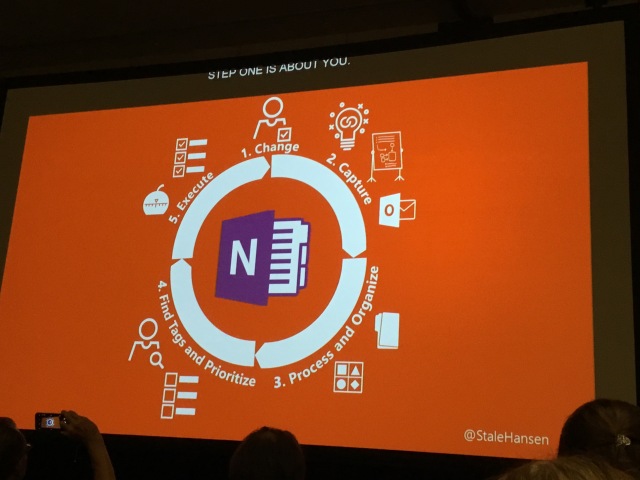
Lifecycle of using oneNote – five steps.
- Want to change your habits. Need to break down habit you already have. Set a goal to be more structured and productive. Best way to succeed: visualize it, and think of how you would feel if you were successful in that. Feelings will help you make it easier to reach that goal. Try for 14 days to one month before tuning or changing.
- Capture. – take time to capture all these thoughts and ideas. It takes time to keep all this in your heads. all these thoughts are in your head and pop up all the time. If you record them, then you can forget about them later.
- your thoughts
- your ideas
- your insights
- your dreams
- your to do lists
configure the send to onenote for config values in OneNote in the One Note client. this will make it so that everything that is sent to onenote will go to the same section.
quicknotes – this can be done using WIN + N.
As for emails, if it can be done in <2 mins, then do it right away. Get them out of the way. This helps others to not have to wait for you. and keeps inbox clean. The rest can be sent to onenote. The goal is an empty inbox.
sending email to onenote get all the content and metadata. Then, move emails to Archive. A “not inbox”.
Meetings: from the calendar item, you can click OneNote, and it will prepopulate in onenote with invitees, time, locatino, and agenda. Then you can keep track of what happens.
Skype for business meetings. Go to sharing in Skype for Business: it will again move comments to oneNote.
Microsoft Flow. – workflow tool for online outlook or other devices and clients. INteresting. Tool allows you to set rules. For example, when a message is flagged, then move a copy to onenote.
3. process and organize. Organize content into other smaller sections. Can use Dynamic and Static categories. Dynamic comes and goes. Static – need to be able to access in the future.
Possible categories:
- meeting notes
- current
- twitter
- mobile
- archive
- somedayMaybe
- StaticContent
- services
- notes from the field.
- speaker Evals
- classes
- blog
- etc…
You can use custom tags to create tasks in oneNote.
tag items with TODO and then use find tags. (This is cool, but kind of cumbersome.)
The Pomodoro technique. Induces the flow state in 10-25 min intervals. Our brains are wired so that it is difficult to get started, but then difficult to stop. Want to reach that Flow state. Focused time. Using your TODO list, you can take those 20 min gaps, and get stuff done.
Schedule time on your calendar to deal with TODO list items. Set time at least once a week to process and look for items to do from your TODO list. Music between 50-80 BPM is perfect for helping you focus helps your brain produce Alpha waves. Turn off all notifications by using “presentation settings”. Goal is to be single tasked. If you can do it for more than 7 mins, then you will reach the flow state.
Say No to all the distractions. Focus. The speaker created a windows script that shuts out all distractions. Then re-enables it.
Key take away – is collecting.